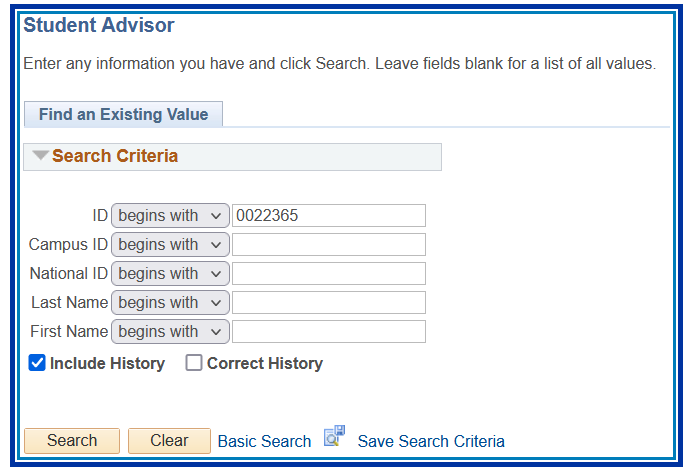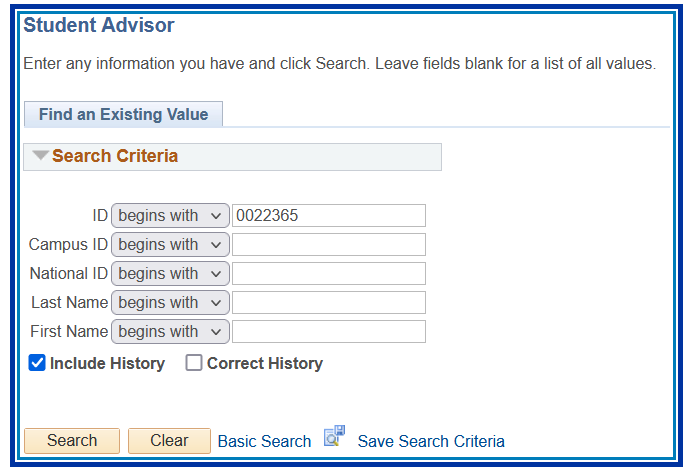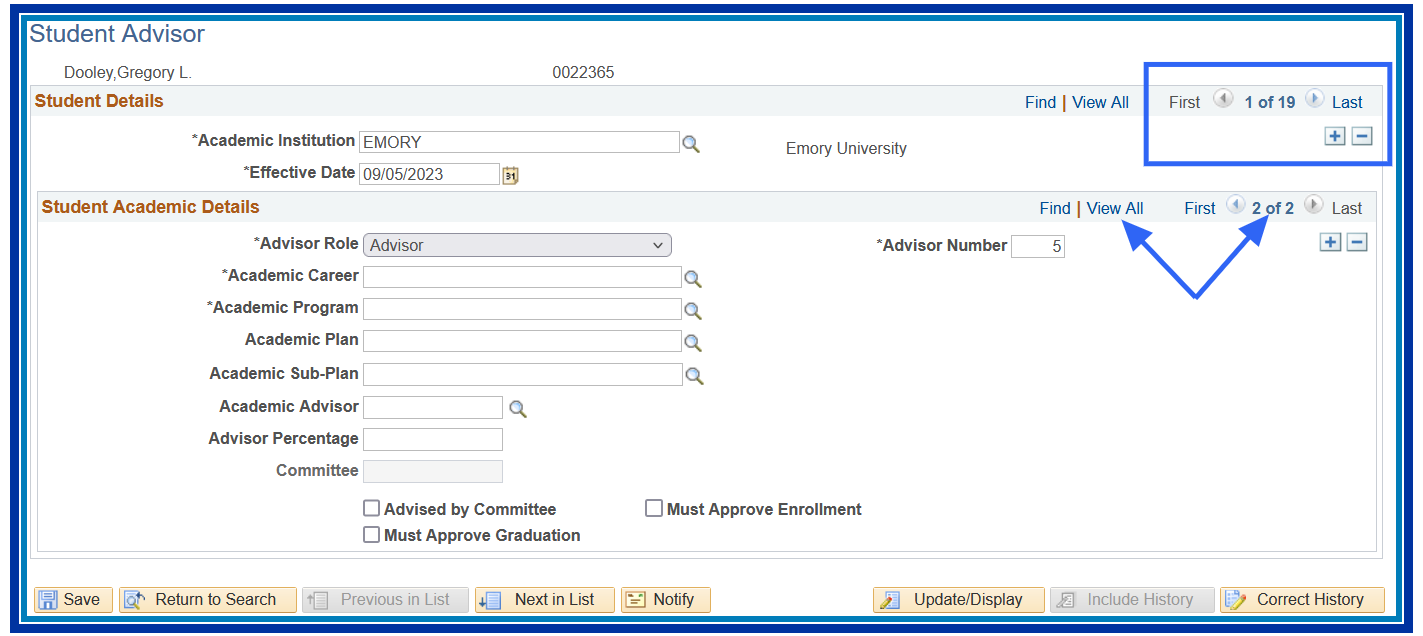Assigning Student Advisors
To print: Command + P for (MAC), Control + P for (PC).
Introduction
This documentation shows how to add, remove, or update an advisor on a student’s record. Joining the advisor to the student’s record allows the advisor to access their advisee’s information within the Faculty Center.
NOTE:
How to Add or Change the Student Advisor
Navigation
- Pathway: OPUS NavBar > Menu > Records and Enrollment > Student Background Information > Student Advisor
- Enter the Student ID or other identifying information on the search screen.
- Check the Include History box.
- Click Search.
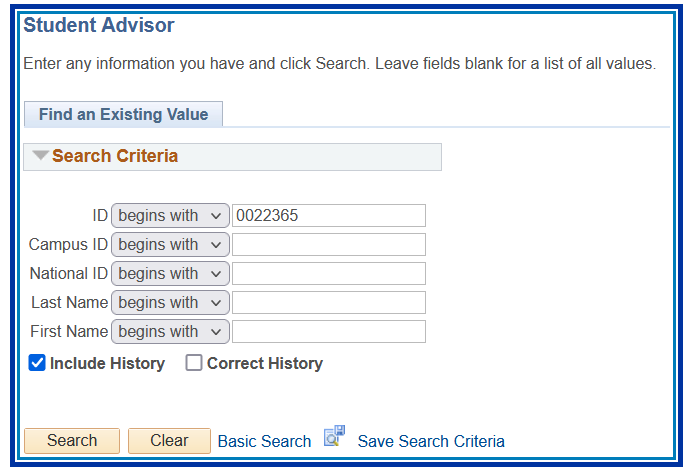
- Click the upper box with the plus sign (+) on the right, under the Student Details section, to refresh the panel and allow data to be updated. The effective date changes to the current date.
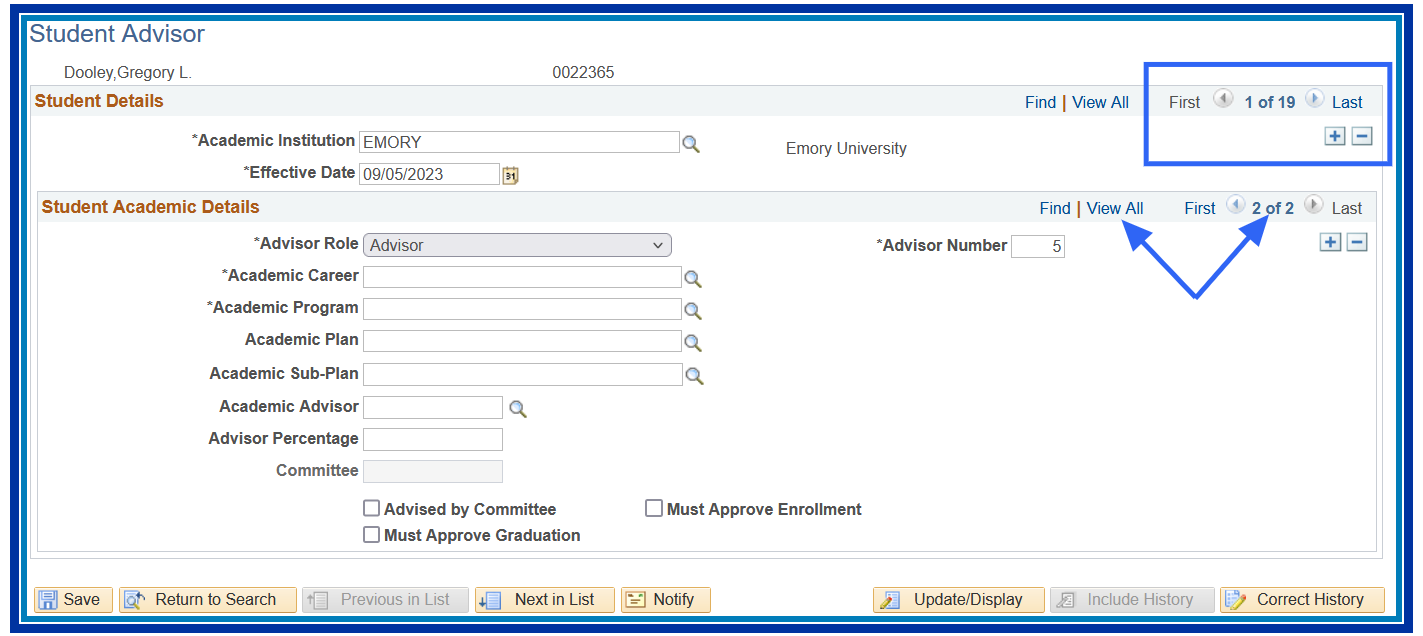
- Click View All for the majors or advisors under the Student Academic Details.
- If there is an advisor for the Oxford Career, it may be deleted when the student is at Emory College, Business School, or School of Nursing.
- Click the lower negative sign (-) to delete the panels with the Oxford information.
NOTE:
- Click the lower plus or minus sign (+ or -) under the Student Academic Details section to add or delete a primary major, second major, or minor. The magnifying glass can be used to assist with entry in every field.
- Advisor Role: Defaults to Advisor (no changes needed).
- Advisor Number: This number automatically changes when an advisor is added (no changes needed).
- Academic Career: Student’s career (i.e., UCOL, UBUS, UOXF, GSAS, etc.).
- Academic Program: Select the appropriate program (i.e., LIBAS, MPH, AA, etc.).
- Academic Plan:Enter or select the correct major or minor.
College 1 st (degree) majors end in BA or BS.
The 2 nd major ends in NA, ND, or NS. Minors end in MIN.
- Academic Advisor: Enter the advisor's ID.
- Verify the name.
- Click the magnifying glass if the ID is not provided.
- Enter the advisor’s last and first name.
- Click the Lookup box.
- Click the Select box.
The new advisor’s name should appear on OPUS.
- Advisor Percentage: Not Used.
- Committee: Not Used.
- Enter the new advisor’s ID or look up their name if the advisor changes but the major or minor does not.
- Click Save.